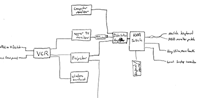How To: Use the conference room A/V equipment
Using a laptop
Just hook the VGA out of your laptop to the cable labeled "Laptop Connection"
connection in the cabinet below the hanging monitor.
Using a PC
The PC wired into the conference room is physically sitting in the printer
alcove. This PC can be accessed by selecting PC on the switchbox in the
cabinet. You can view the PC on the hanging monitor (Input 2 Y/C), the
projector, and the lower computer monitor.
Using the VCR
A VCR is available in the cabinet below the hanging monitor. The sound
output from this VCR goes to the set of speakers sitting on top of the
cabinet. You can adjust volume manually on the speakers. The video output
from this VCR goes to both of the following places.
Hanging Monitor - Input 1 Y/C
Projector - Input S-Video
Getting Video (e.g. SITN) from the Videolab
Use the videolab drag'n'drop interface to set the desired
source as the input to the Conference Room VCR.
Set the VCR input to L3 and then see the instructions above
for viewing the VCR output on the monitor or projector.
Using moviola
Moviola is available in the conference room. It is available simultaneously
in the videolab. Computer video is viewable on the hanging monitor (real
soon now), the overhead projector, and the lower computer monitor. There
are a number of things you need to check, to get it working correctly.
-
The switchbox in the cabinet should be set to moviola, and not the PC
-
Moviola should be patched to the conference room wall on the videolab monitor
patch panel. This should be the default, but people often change monitor
routing.
-
To view on the projector, make sure your refresh rate is not too high.
The following seems to work fine.
/usr/gfx/setmon 1280x1024_60
Using radiance
Radiance or any display that is available in the videolab monitor patch
panel can be patched to the conference room, the question
is how do we get the keyboard to work? One answer is this..
-
Set the computer switchbox in the cabinet to moviola
-
In the video lab, log yourself into moviola
-
Log into radiance
-
On radiance /usr/gfx/setmon 1280x1024_60
-
On moviola
xhost +radiance:0
/usr/common/bin/xhydra radiance:0
(This should bring up a little window on moviola with a couple of click
boxes.)
-
Try clicking on the radiance button. (Now when you move the mouse and type
it should be controlling radiance, which you can see because moviola and
radiance are right next to each other in the video lab.)
-
In the video patch panel, patch radiance :0.0 to the conference room wall.
-
Walk back into the conference room
-
You should see radiance on the monitor, and the keyboard and mouse should
be controlling radiance just as they were in the videolab.
-
After your talk, undo the setup you just created.
Broken Mouse?
Fairly often the mouse seems broken in the conference room. The most obvious
way to fix this is to turn the switchbox to PC, and then walk into the
printer alcove and reboot the PC. This happens for a number of reasons:
a PS2 mouse has state, and quits sending when it gets confused, and rebooting
sends a new state to the mouse. Another thing to try is turn the switchbox
to moviola, and log in and the out of moviola. (You might have to walk
into the vidoelab to do this.) Loging in and out restarts the X server,
and thus the mouse.
Diagram of the room
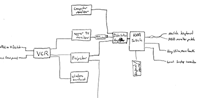
Implementation Notes
Mice - Windows 95 is very unhappy if the mouse disappears. Fortunately
the littel Y-mouse things keep telling win95 that the local primary mouse
is always connected, thus win95 survives even when we switch to moviola
in the conference room. Unfortunately the little Y-mouse thing checks for
a secondary mouse on boot-up, and if the conference room is switched to
moviola when the PC boots, then the Y-mouse doesn't activate port two.
This is alleviated by stringing a second Y-mouse onto the first. This second
Y-mouse always tells the first one that something is connected to the secondary
input, and since the conf room is connected to its primary input things
work correctly. In short the follwing hack seems to make Win95 mouse switchbox
activity as stable as we can currently manage.
Win95 PC -> Y-Mouse --(primary)--> Local PS2 mouse
\---(secondary)--> Y-Mouse --(primary)--> Keyboard/mouse extender to conf rm switchbox
\---(secondary)--> unconnected
Sync - PCs output RGBHV, the projector, the scan converter
to go to the hanging monitor like this. SGI monitors don't. SGIs output
either RGsB (sync on green), or RGBS (composite sync), the projector and
sgi monitors like this, the scan converter does not. I'm working on a solution
to make everything work together, but the Extron sync converters did not
seem to do the trick. I am currently using a Griffin PC Sync to force
the PC sync signal into sync on green for display to the SGI monitor.
Keyboard/Mouse splitters and extenders - I tried to send radiance
directly to the conference room, but the Y-mouse, Y-key splitters and the
keyboard extenders we must use did not cooperate well enough for radiance
to work relaibly. Moviola seems to be much more reliable and I can
only assume its because it uses a more PC standard keyboard interface
chipset. In short I found that on radiance, you can not put an extender
as the output of a Y-mouse splitter, although this is exactly how both
moviola and the PC are wired.
Ghosting - The old cable that runs up to the projector, that
has a connection on the front of the cable box mounted on the wall ghosts
terribly. We ran a new cable up to the projector, But the old one is still
in place. Don't let this confuse you. Don't use it.
Return to Main Video
Equipment Menu